Resolution of ERR_UNSAFE_PORT problem with Chrome and Firefox browsers
Resolution of ERR_UNSAFE_PORT problem with Chrome browsers
To launch Kalliope as “Restore Console” in the latest versions of Chrome you need to enable access to port 10080. To enable access to the Recovery Console, a new shortcut has to be created and it has to point directly to the Chrome executable, you can create it by right-clicking on the desktop and then clicking “New Shortcut”. The two possible paths depending on the installation you have done are:
"C:\Program Files\Google\Chrome\Application\chrome.exe"
"C:\Program Files (x86)\Google\Chrome\Application\chrome.exe"
After making sure where the application is located on your PC, insert one of the following lines into the path of the new shortcut according to your Chrome installation:
"C:\Program Files\Google\Chrome\Application\chrome.exe" --explicitly-allowed-ports=10080
"C:\Program Files (x86)\Google\Chrome\Application\chrome.exe" --explicitly-allowed-ports=10080
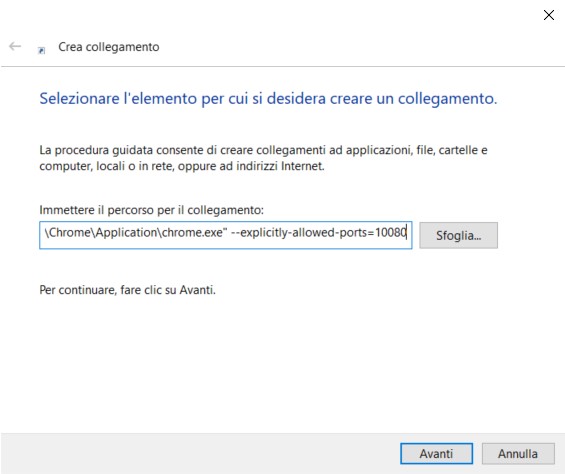
At this point click on “Next” and enter the name you want, then click on “Finish”. From now on, every time you need to access the GUI in “Restore Console” mode you have to use the shortcut you created. In some cases you may need to close all open Chrome instances before opening this one.
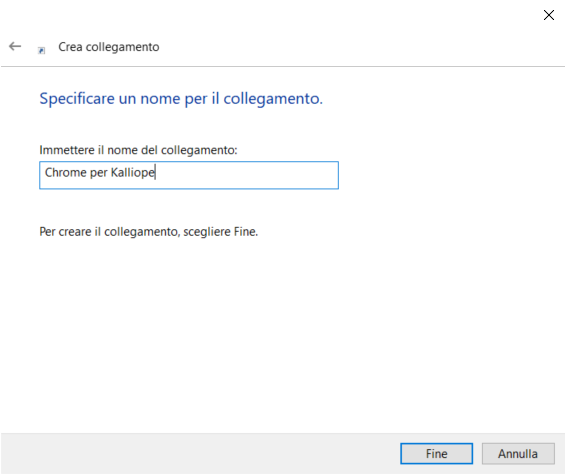
Resolution of ERR_UNSAFE_PORT problem with Firefox browsers
To launch Kalliope as “Restore Console” in the latest versions of Chrome you need to enable access to port 10080. Open Firefox and type about:config in the address bar:
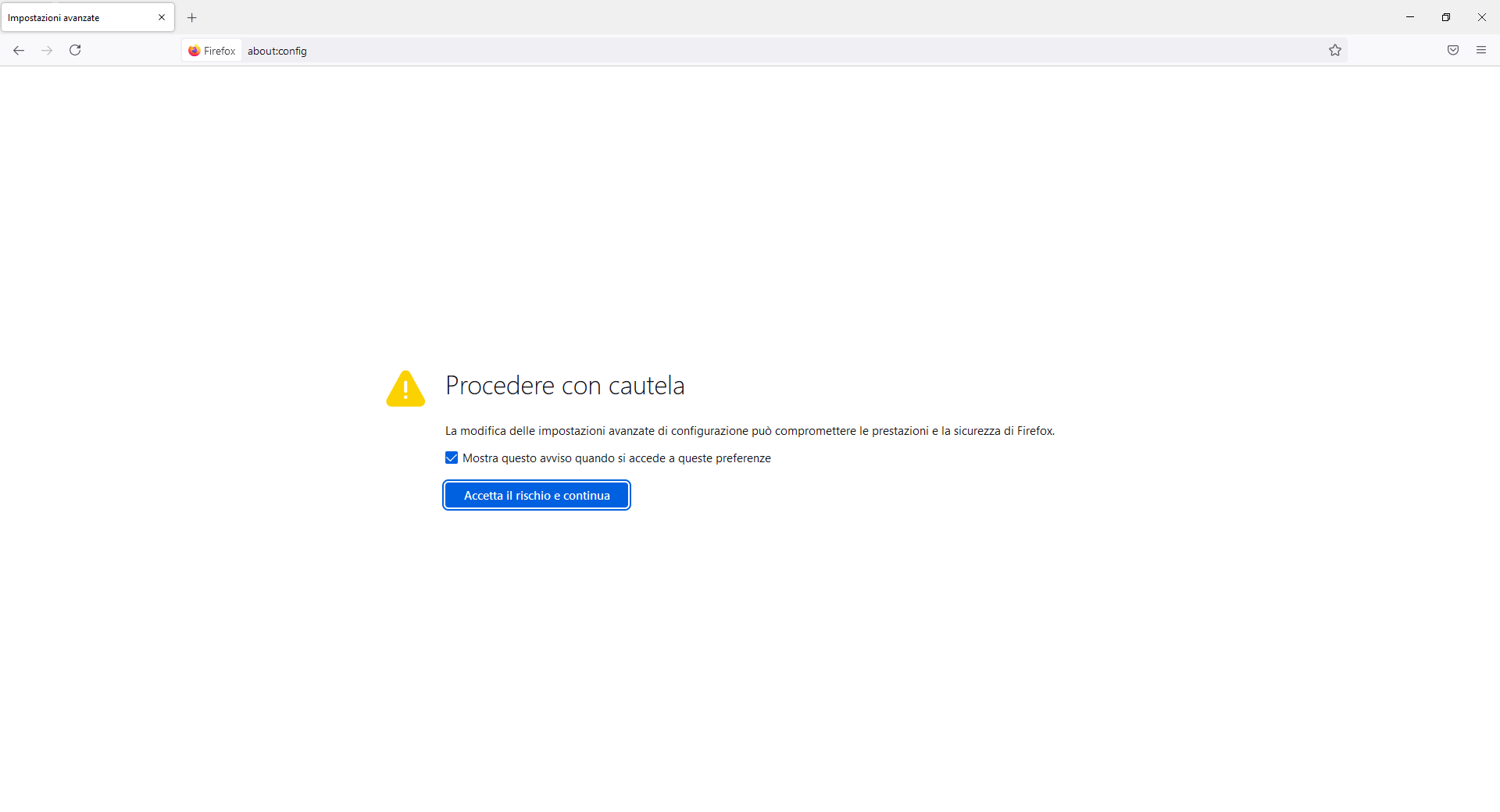
Click on “Accept the risk and continue”. Tick “Show only modified preferences” and in Search preference name write “network.security.ports.banned.override” select “String” and click on the + button.
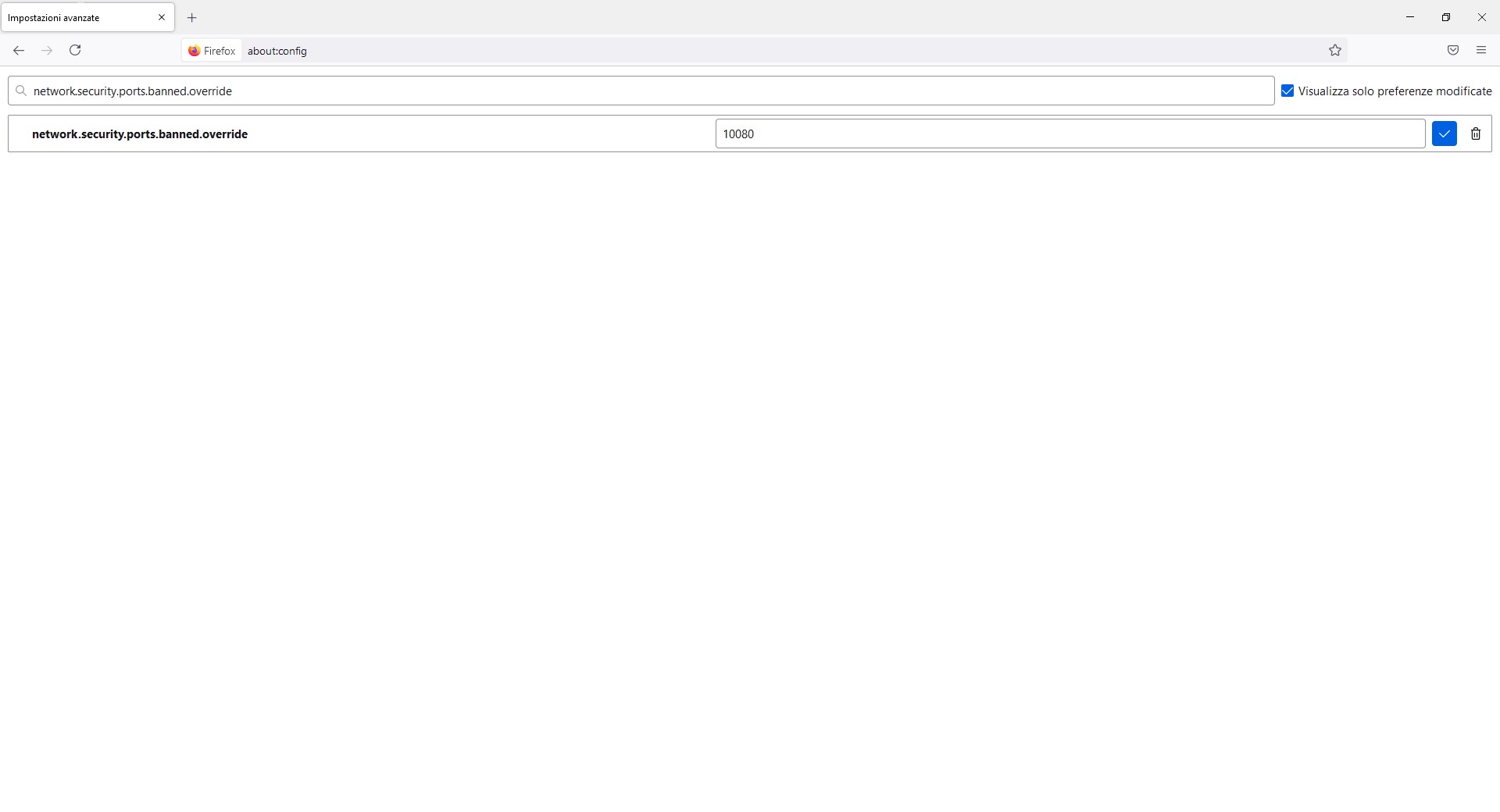
At this point you can access the Kalliope Restore Console with Firefox.