Widget
Thanks to the “widget” button, it is possible to add panels containing additional information. After clicking the “widget” button in the upper right corner, a light blue “+” and a padlock will appear.
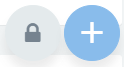
To move an existing widget, simply unlock the lock by clicking on it and then move it as desired within the screen.
To add a widget, you will first need to click on the “+” and then on the chart icon, and then select the widget to be added.
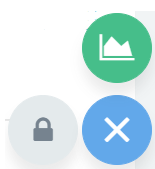
After that, a screen will open where the data for creating the widget must be entered:
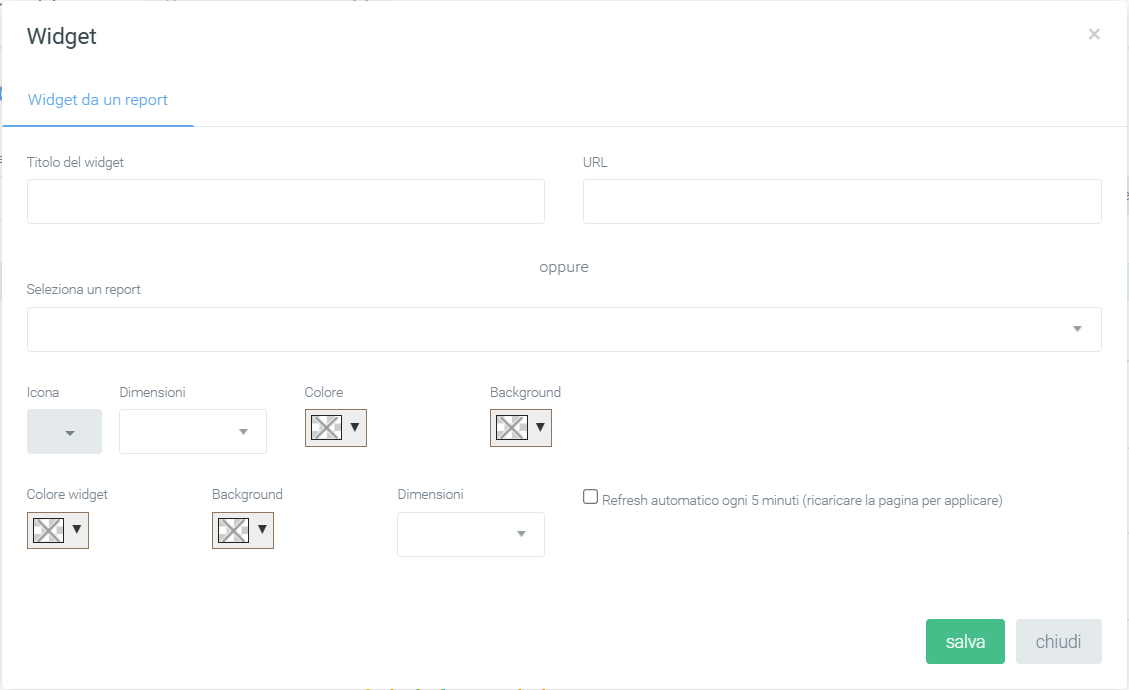
After filling in the necessary information, click save to create the widget, otherwise click close or the “x” in the upper right corner to not create it.
You can always print the entire graph page view via the printer icon button located at the top of the page on the right.